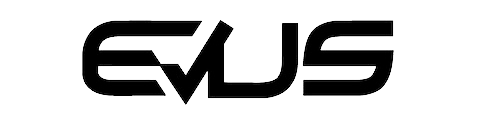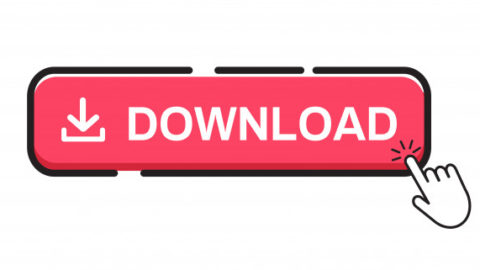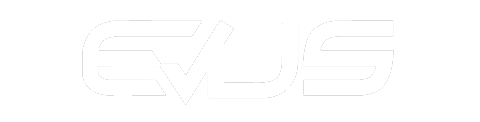COMMON PROBLEMS IN THE SMARTPHONES CONNECTION
Sometimes the task of pairing our smartphone with the vehicle’s multimedia unit may seem like an impossible task, but in most cases there is an obvious reason that these problems usually cause and that can be solved, I leave you a series of tips below.
USB CABLE
The most common problem usually comes from the smartphone’s own USB connection cable, we must make sure to use a good quality cable, preferably the original one, that allows “transmitting data”, since most cheap “non-original” used cables only have function for charging and do not allow data transmission. It is even possible that some cheap cables get to work for a few hours, but then they burn internally, we must bear in mind that the charging current of a modern smartphone can be around two Amps, and many low quality cables do not resist it for long. .
Another important detail is to use USB cables of the minimum possible length, preferably one meter or less, the greater the distance the voltage loss is higher and the connection may not be sufficient.
USB DEBUGGING ON ANDROID SMARTPHONES
Depending on the app we use, it will be necessary to activate USB debugging, so that the smartphone supports data transmission via USB. This function is normally found in a hidden menu of the smartphone, to activate it we must activate the following:
Settings -> About device -> software versions, and press eight times on the “build number” line. This action activates a submenu “Developer options”, exit the menu and re-enter if it is not shown, we must enter here and activate “USB debugging”.
It is preferable to carry out this operation with the cable already connected to the screen, since this way they “detect” each other faster. Our smartphone will show a window requesting permission to make the connection, do not forget to check the box “always allow”, so as not to have to repeat the process over and over again.
USB DEBUGGING ON XIAOMI SMARTPHONES
Go into Settings.
After that, choose the About phone option and tap the MIUI version several times until Developer Options is activated.
Then go to Additional Settings, go to Developer Options and turn on USB debugging.
PROBLEMS CONNECTION ANDROID AUTO WITH MODERN SAMSUNG
In the latest Samsung models, the system is configured by default to perform the Android Auto function wirelessly, so if our multimedia unit needs a cable connection we must change this setting in the Android Auto configuration menu.
RANDOM CONNECTION / DISCONNECTION PROBLEMS
Another frequent problem is that after having worked for a while correctly, it does not allow a new connection or it is unstable, probably due to some error stored in memory, in this case we must delete the data and cache of the applications involved, both in the multimedia drive as in the phone, and it should reconnect again
In the case of connection failure with Android Auto, we must follow the following sequence.
Settings -> Applications-> Android Auto -> Storage -> Clear Cache -> Clear data
If the problem persists it may be due to a malfunction of the “Google Play Services” application, in this case we will have to repeat the process described above, but in this case with the aforementioned application:
Settings -> Applications-> “Google Play Services” -> Storage -> Clear Cache -> Clear data.
It is advisable to restart the phone after performing these operations.
Once any storage errors have been eliminated, the application should be displayed on the computer screen again.